I’m sure Windows 7 users using Firefox aren’t happy as Firefox doesn’t show jumplists in Windows 7 taskbar. Jumplists form an important part in Windows 7, when a program is minimized it is shown as an icon in the taskbar. When the mouse is hovered over the icon, a jumplist is displayed which shows various options regarding the program concerned. For instance if you minimize Internet Explorer you should see an IE icon on the taskbar which when hovered over displays various options and open tabs in the form of a jumplist.
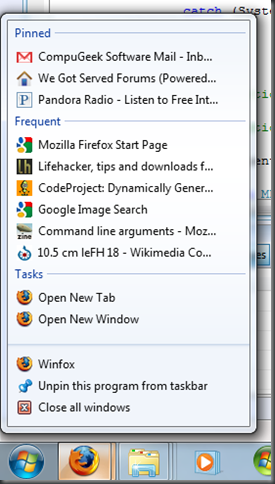
Now if you tried minimizing Firefox you may have noticed that this doesn’t work the way you did with IE. But don’t you worry! Winfox helps you in this situation. It’s a small app (not an extension) that will put the top 15 websites with favicons, ‘Open New Tab’ and ‘Open New Windows’ in your Firefox Jumplist in the taskbar. You can also pin the websites on your Jumplist, which is very useful for quick access. Like Internet Explorer, you’ll also be able to see the different open tabs just by hovering over the taskbar button of Firefox. You need to run this app while using Firefox. You can download it from below.
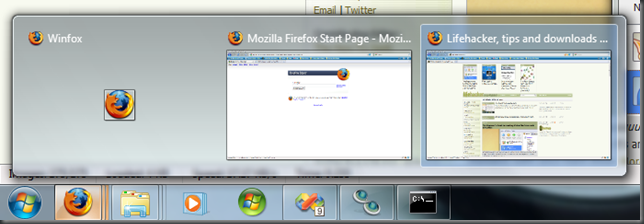
Winfox features:
Recent Items support (limited to fifteen items)
Tasks support
Pin support
FirefoxURL handling (dragging Firefox pages)
Auto-detection of the Firefox directory and user profile
FavIcon support (downloads top fifteen favicons to your Firefox Cache directory)
Launch Firefox by clicking on the Winfox icon (if Winfox is running)
Linking of all open Firefox windows – Sets all Firefox windows to use Winfox (only if Winfox is running)
Download:
Winfox – 32 bit (x86)
Winfox – 64 bit (x64)
0 comments:
Post a Comment