Nowadays there are a lot of new multiplayer games that use Games For Windows Live. Some of the games that include GFWL are GTA IV, Fallout 3, DoW2, etc. GFWL is a great way to connect with your friends online and play a good multiplayer game. But if you’re using a router then you may experience some problems which will not allow you to login. I was previously using an ordinary modem and it worked great. But after I got a new router I experienced login issues, I wasn’t able to log into my GFWL account. This was really annoying as I had purchased GTA IV mainly for online play.
I tried different things to fix the problem like uninstalling the game, resetting router, uninstalling kaspersky, etc but none of them worked. I even posted on GFWL forums and they said it was a router issue. I got fed up and reinstalled Vista and installed the game without installing any other softwares and to my surprise GFWL worked perfectly and I was able to play a multiplayer game. Then later again something went wrong and I wasn’t able to play. So here’s what I tired which fixed my problem.
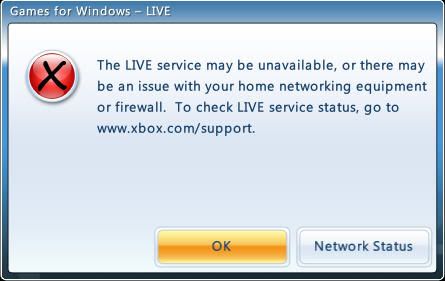
The fixes given below works for the following errors:
Error 0×800705b4, Error 0×80072741, Error 0×80151002, Error 0×80151911
You can also try the below fixes if you have any other login issues, who knows it may work out.
1. Ok so to start with, the first thing you need to make sure is that you have forwarded the necessary ports. You need to forward the following ports-
TCP 80, UDP 88, UDP 3074, TCP 3074, UDP 53, TCP 53
You can do this by logging into your router. It can be done by typing 192.168.1.1 in the address bar in any web browser. You need to enter the username as ‘admin’ and password as ‘password’. Go to NAT> Virtual Servers and add the above ports. You can give any sever name for each port like ‘Live1’, ‘Live2’.
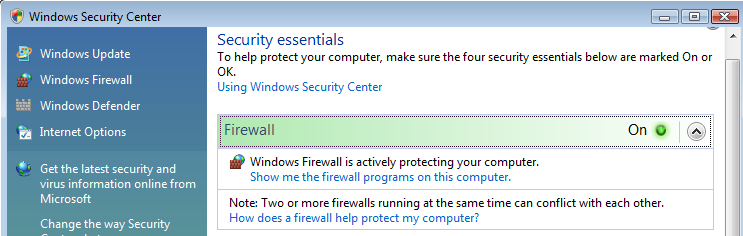
2. Once you have forwarded the necessary ports, it’s time to check if any Firewall or internet security software is blocking the ports. I would recommend you to use the Windows Firewall instead of your internet security software at least during launching the game. You can do this by going to security center. For this you need to type in ‘security center’ in Vista search bar and hit enter. Now click on Firewall and select Windows Firewall.
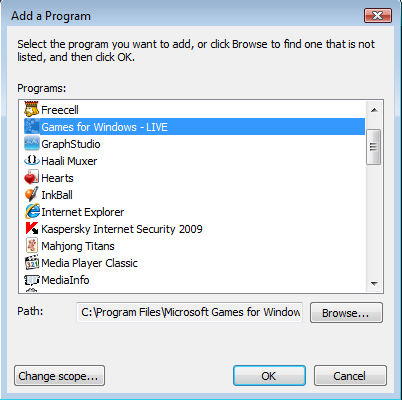
3. Adding Firewall exception:
On the left hand pane click on ‘Windows Firewall’ and then click on ‘change settings’. Click on the exceptions tab and add program- Games for Windows Live and click on OK.
4. Reset/Repair TCPIP Stack
Click on Start button.
Type Cmd in the Start box and hit enter.
Press Ctrl-Shift-Enter keyboard shortcut to run Command Prompt as Administrator. Allow elevation request.
Type netsh int ip reset c:\resetlog.txt in the Command Prompt shell, and then press the Enter key.
Restart the computer.
5. Changing MTU:
You may need to change MTU. You can do this typing the following in command prompt in Vista:
netsh interface ipv4 set subinterface “Local Area Connection” mtu=* store=persistent
*Recommended Values
576 - Dial-up Connections
1492 - PPPoE Broadband Connections
1500 - Ethernet, DSL and Cable Broadband Connections
I changed mine to 1500 as I have broadband connection.
6. The above things worked for me. If it still doesn’t work then try starting the system without any softwares like antivirus, internet security, etc and launch the game. For doing this you need to type msconfig in Vista start menu and hit enter. You can disable start up programs and also non windows startup services.
If it still doesn’t work then post your problem in the comments. I hope this helped you. Have a nice day.
3 comments:
Thanks, your post help me a lot, but right now I just want to ask whether you have good suggestion for us to create a folder with code, thanks again.. . Visit More Info :- Windows live mail help also Call +1-800-231-4635 (Toll Free) now for Windows live mail help & Support from Microsoft certified technicians.
Inbox repair Tool worked very effectively because when i was unable to access my mail folder some one suggest me to try Inbox repair Tool to repair pst file and it work very effectively. Really to
Windows live mail support Inbox repair tool is best solution to repair corrupt pst file.
your blog is really informative and creative! Thanks for sharing information, do you want to more information Windows live mail support also Call +1-800-231-4635 (Toll Free).
Post a Comment